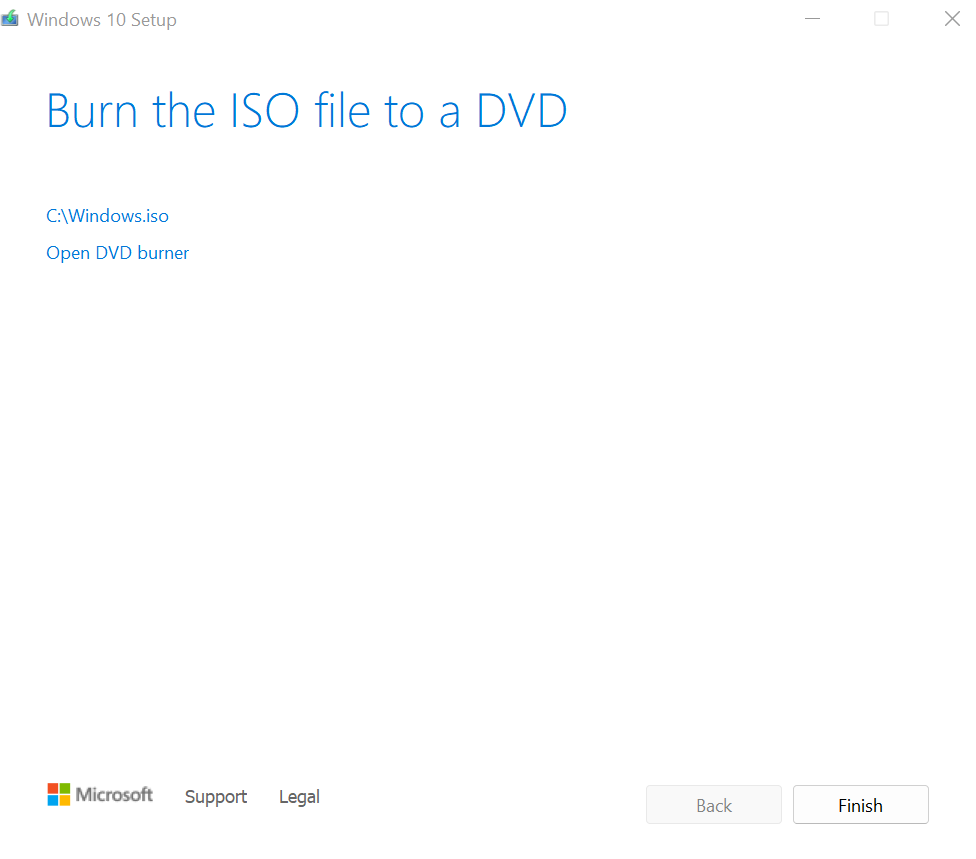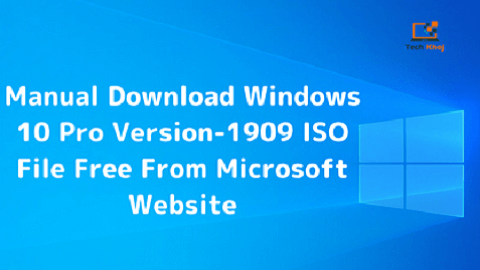Welcome To My Channel Tech Khoj, My Website Is For Technical Facts On Computers, Laptops & Mobiles, So I Make Videos For Technical Facts On Computer & Mobiles.
Ready to start the simple step-by-step tutorial for How To Download Windows 10 Pro Version ISO File Click here to go with Step by Step
To download the Windows 10 Pro ISO file, you can follow these steps:
Visit the Official Microsoft Website: Go to the official Microsoft website. You can do this by typing “Microsoft Windows 10 Pro ISO download” into your search engine.
Access the Downloads Section: Navigate to the Downloads section of the website. This is usually found in the menu at the top or bottom of the page.
Choose Windows 10 Pro: Look for the Windows 10 Pro version. Make sure you select the correct version to match your license or needs.
Select Language and Edition: Once you’ve chosen Windows 10 Pro, you might be prompted to select your preferred language and edition. Make your selections accordingly.
Choose 32-bit or 64-bit: Decide whether you need the 32-bit or 64-bit version of Windows 10 Pro. Most modern computers use the 64-bit version, but if you’re unsure, you can check your system specifications.
Download the ISO File: Click on the download button to start downloading the ISO file. Be aware that this file can be quite large, so it may take some time depending on your internet connection speed.
Verify the Download: After the download is complete, it’s a good idea to verify the integrity of the ISO file using checksums provided by Microsoft. This ensures that the file hasn’t been tampered with and is safe to use.
Create Bootable Media (Optional): If you intend to install Windows 10 Pro on a new computer or upgrade an existing one, you’ll need to create a bootable USB drive or DVD from the ISO file. You can use tools like Rufus or the Windows USB/DVD Download Tool for this purpose.
Remember, you’ll need a valid product key to activate Windows 10 Pro after installation. If you already have a license, you can use the same key during installation.
Watch This Video, How To Download Windows 10 Pro ISO File.
Start Step By Step With Below Option
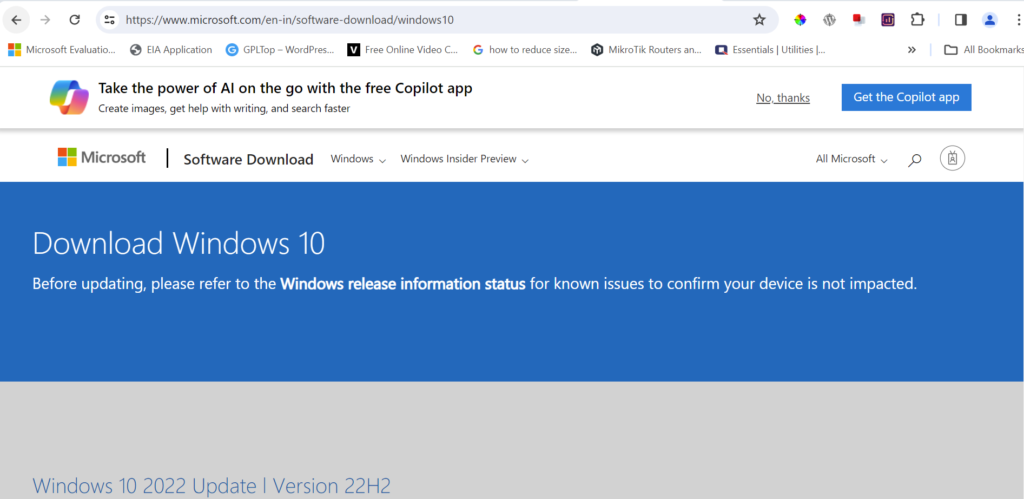
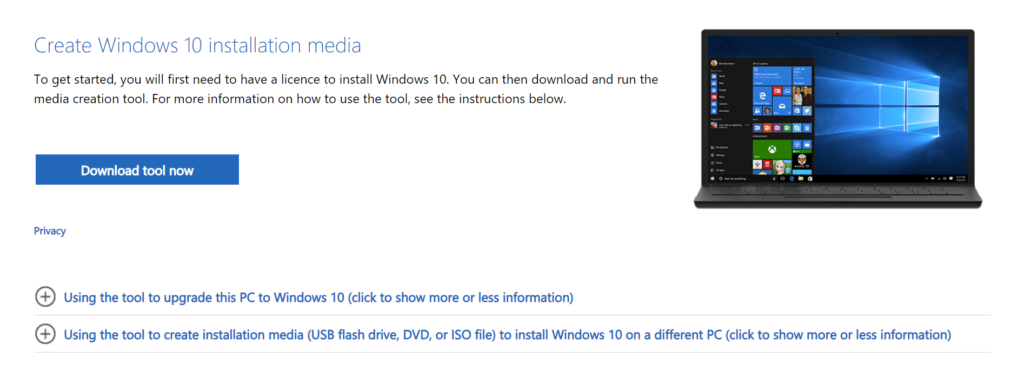
Step-3. Open Downloaded Media Creation Tool From Your Download.
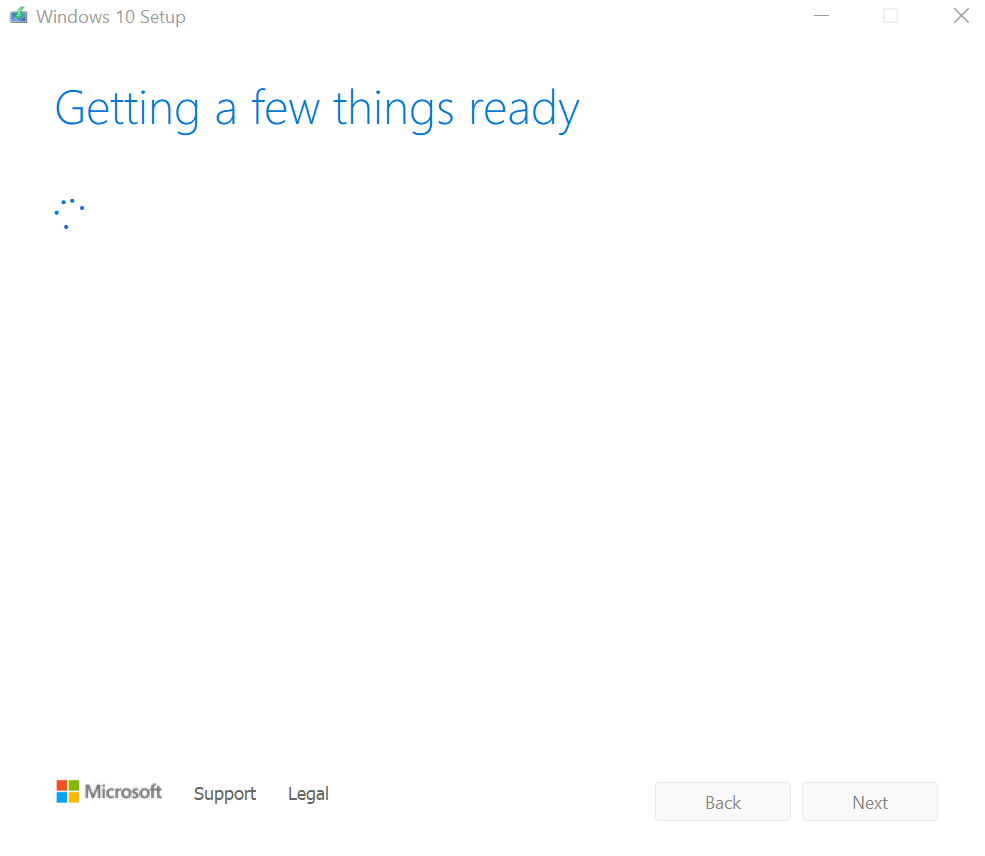
Step-4. Accept Application Notice License Terms.
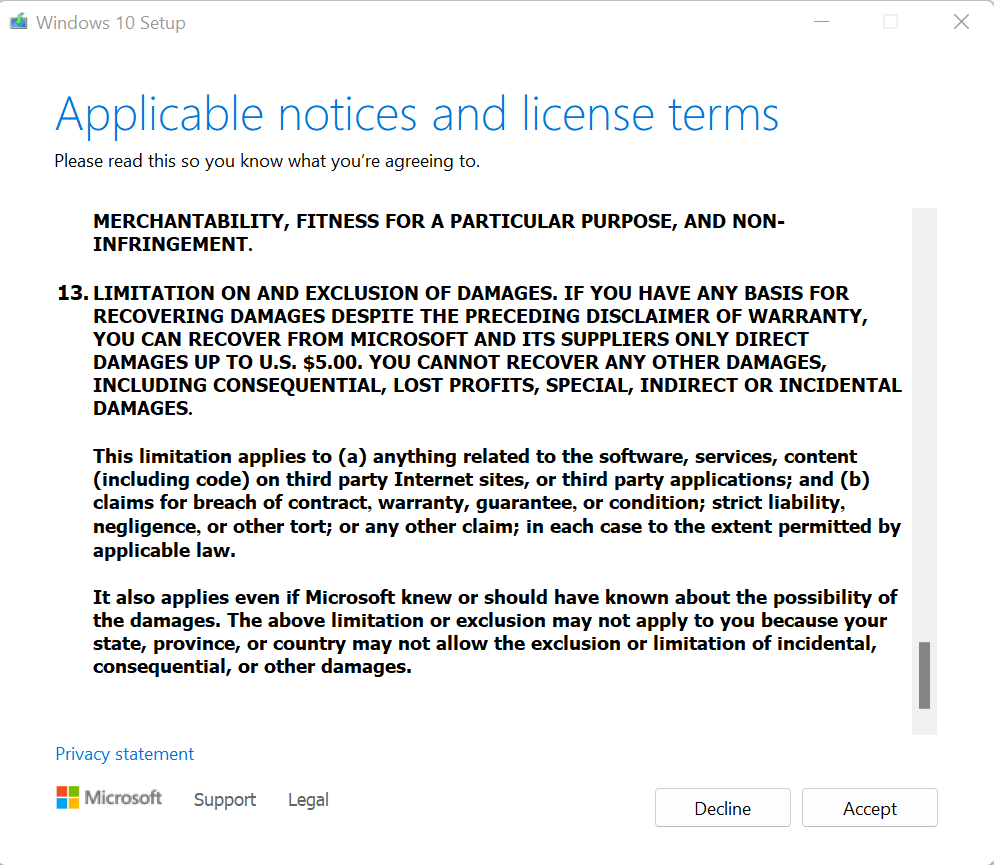
Step-5. Select Creation Installation Media USB Flash Drive, DVD Or ISO File For Another PC.
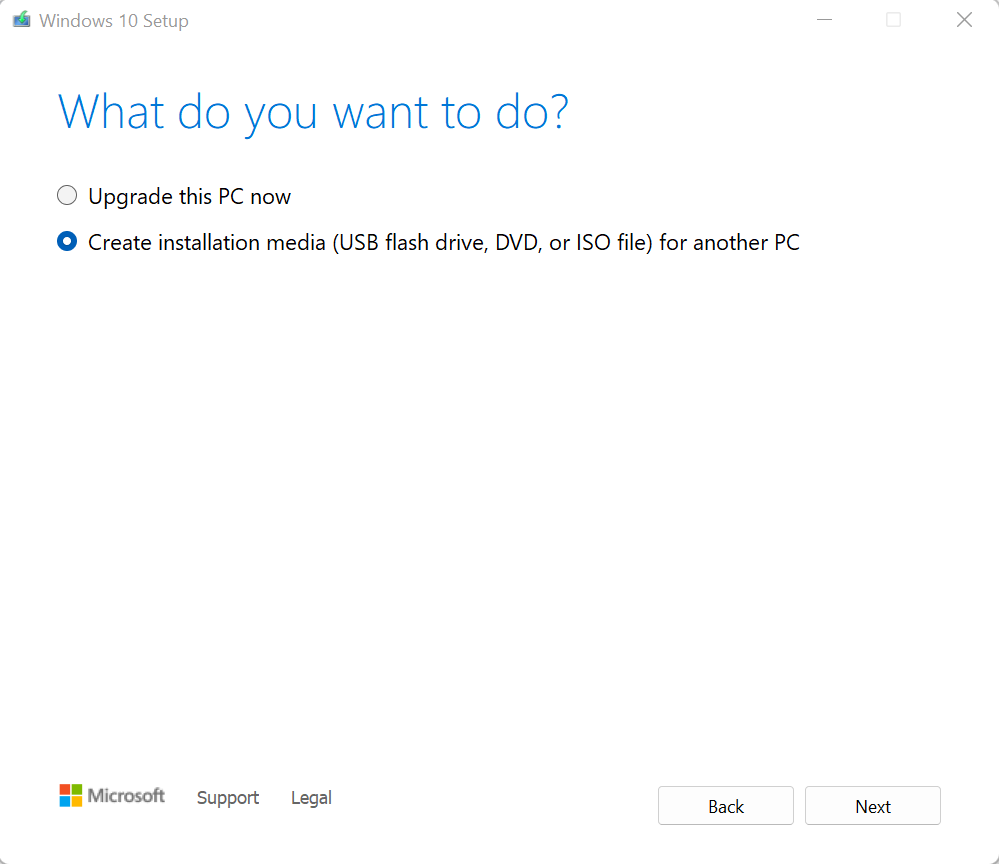
Step-6. Select Language And Windows 10 Version.
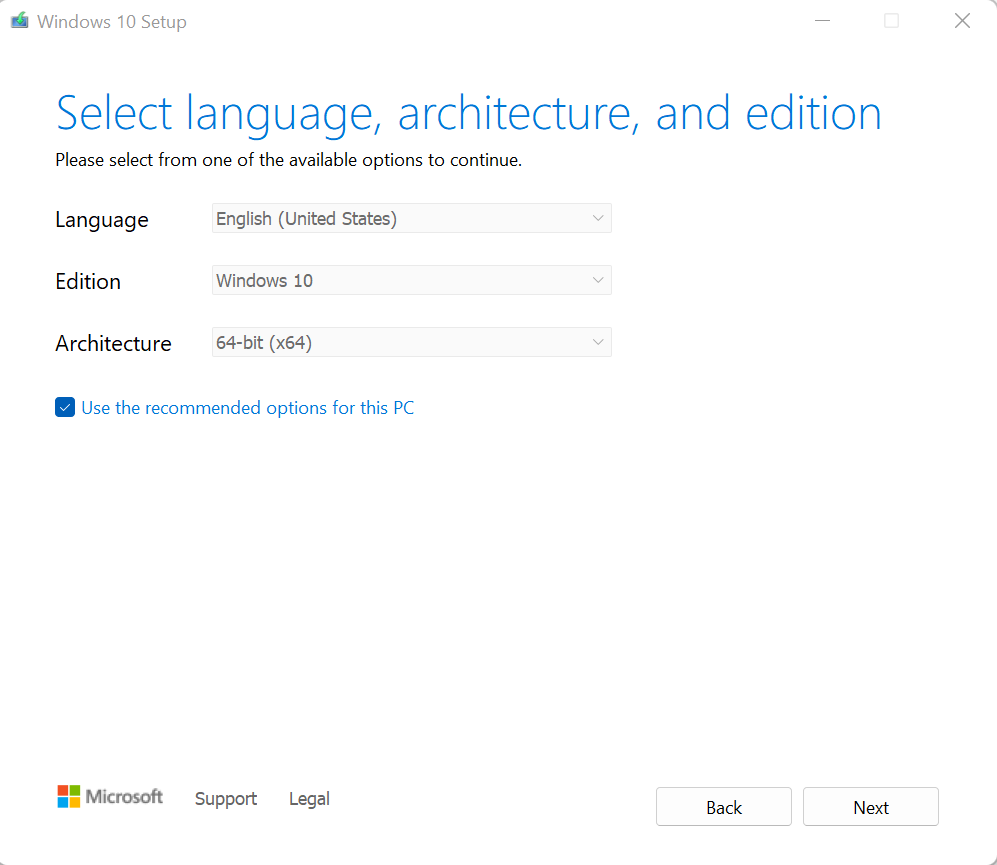
Step-7. Select ISO File For Download Click Next.
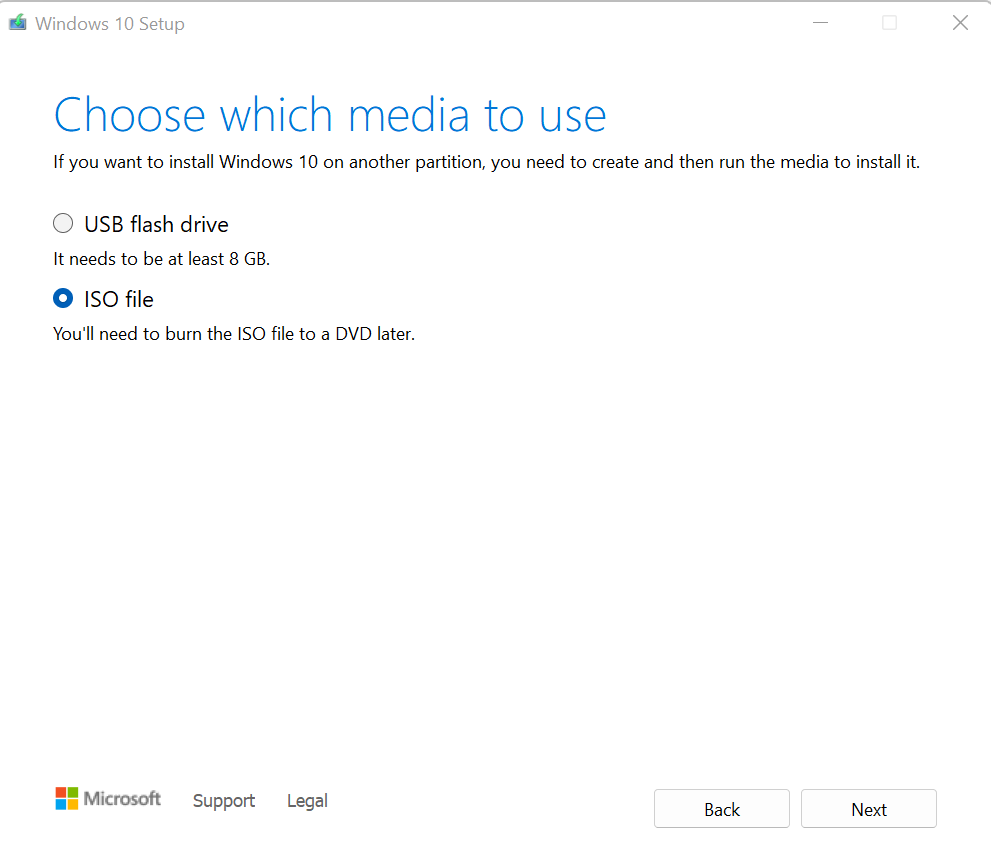
Step-8. Select Download Path Where You Want To Download ISO File.
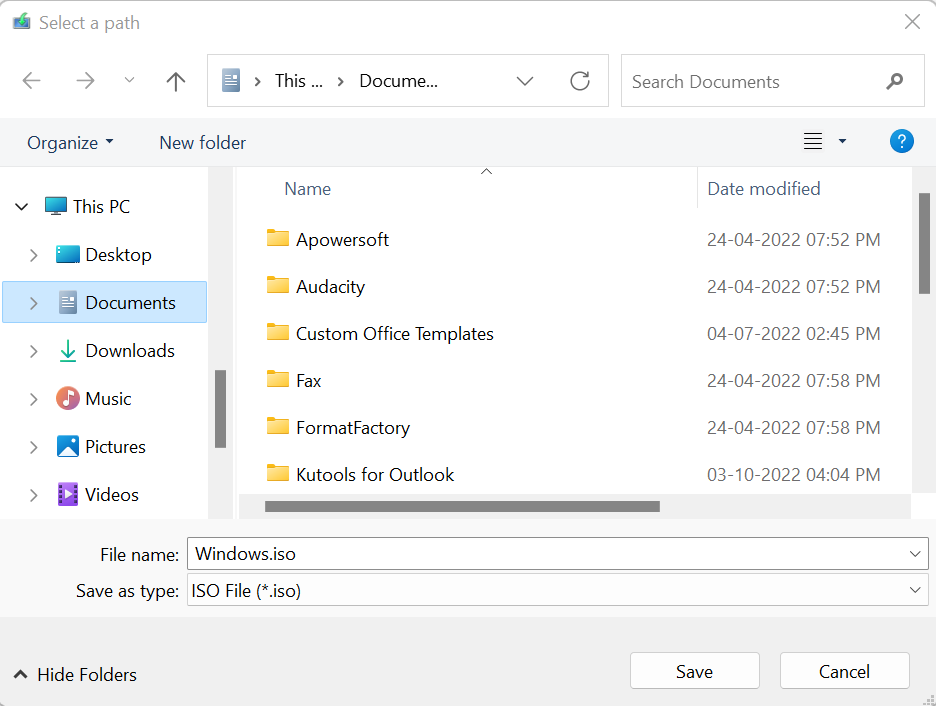
Step-9. Select Download Path Where You Want To Download ISO File And Create ISO In Pen Drive.
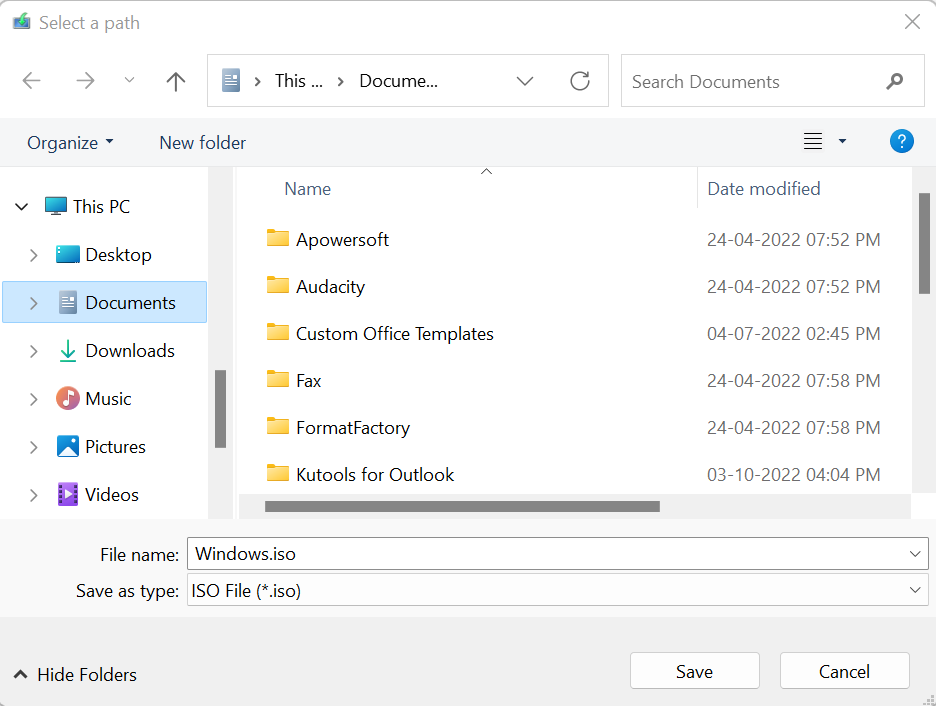
Step-10. ISO File Start Downloading.
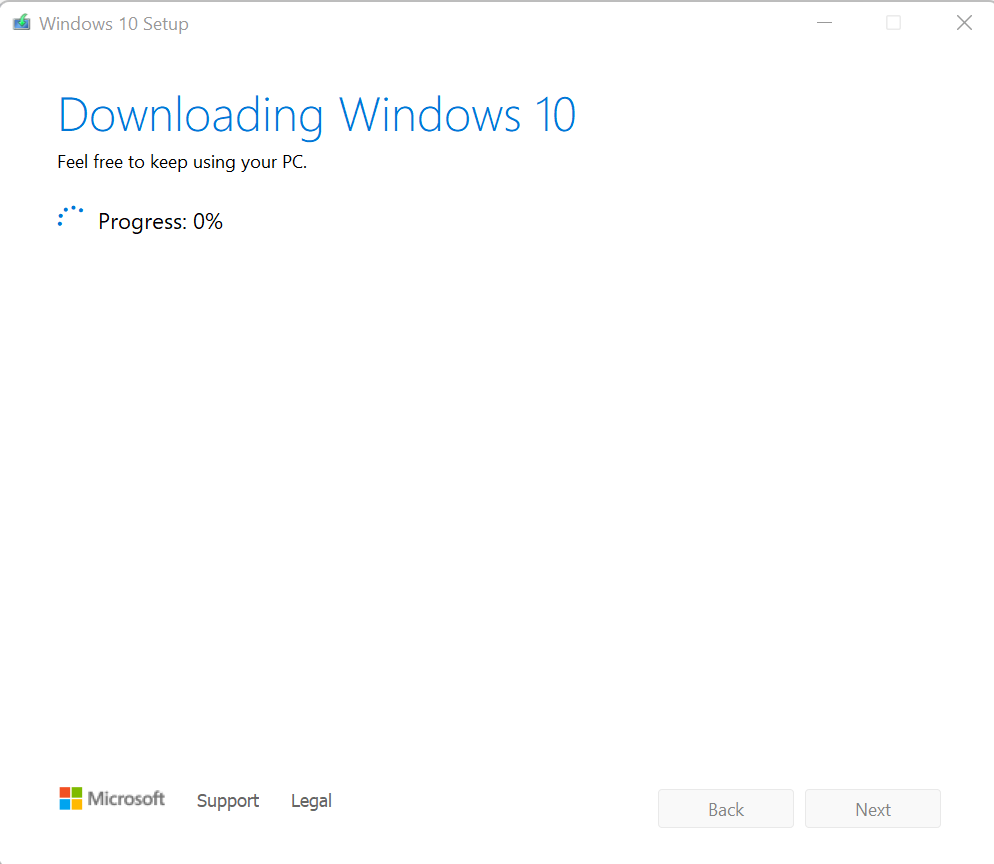
Step-11. Start Download ISO File And Create ISO In Pen Drive.
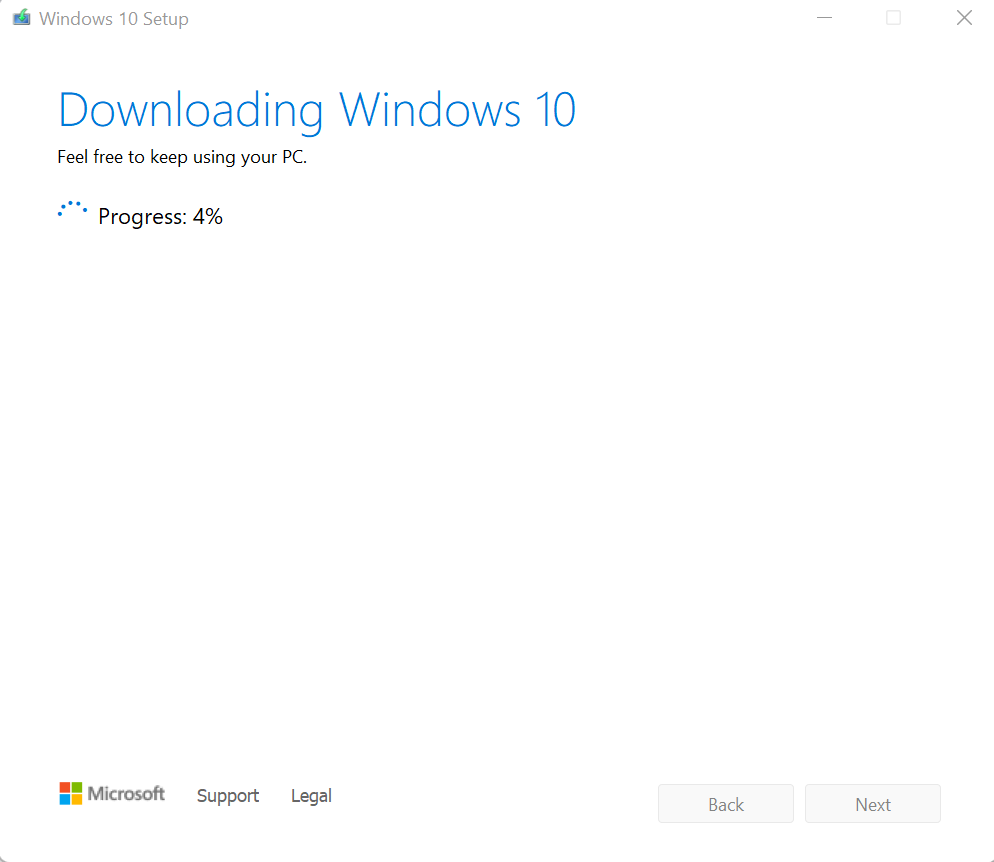
Step-12. Wait Till ISO File Downloading Process Has been Completed.
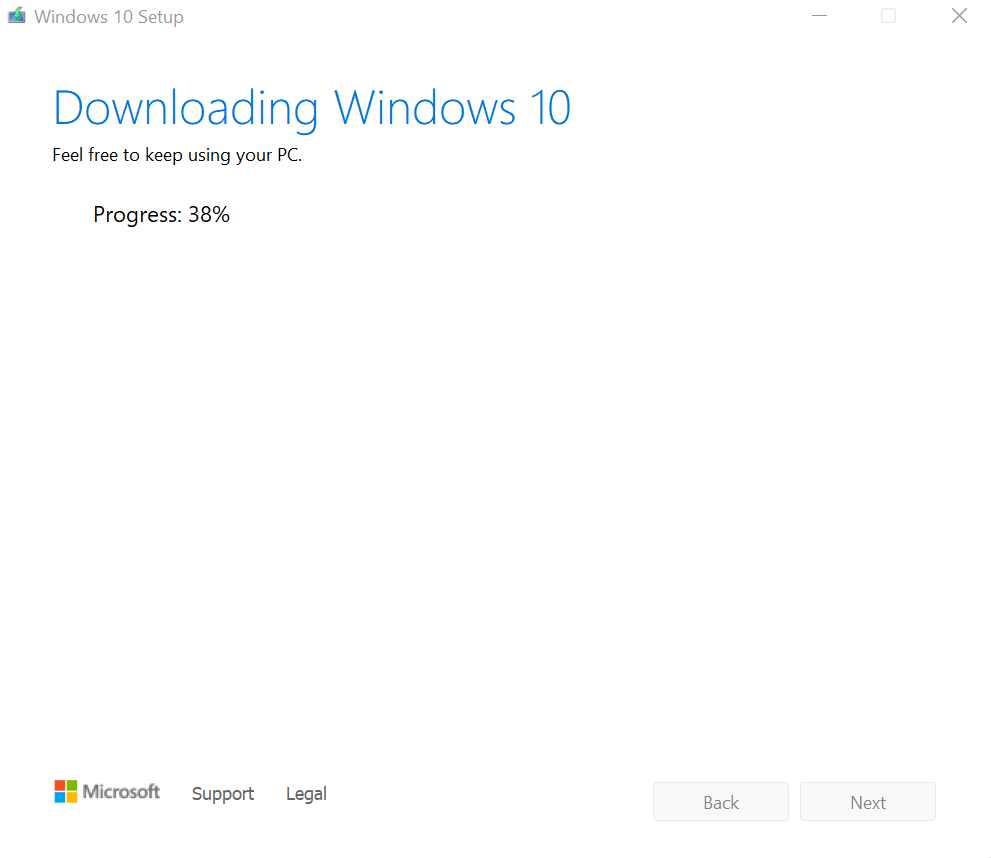
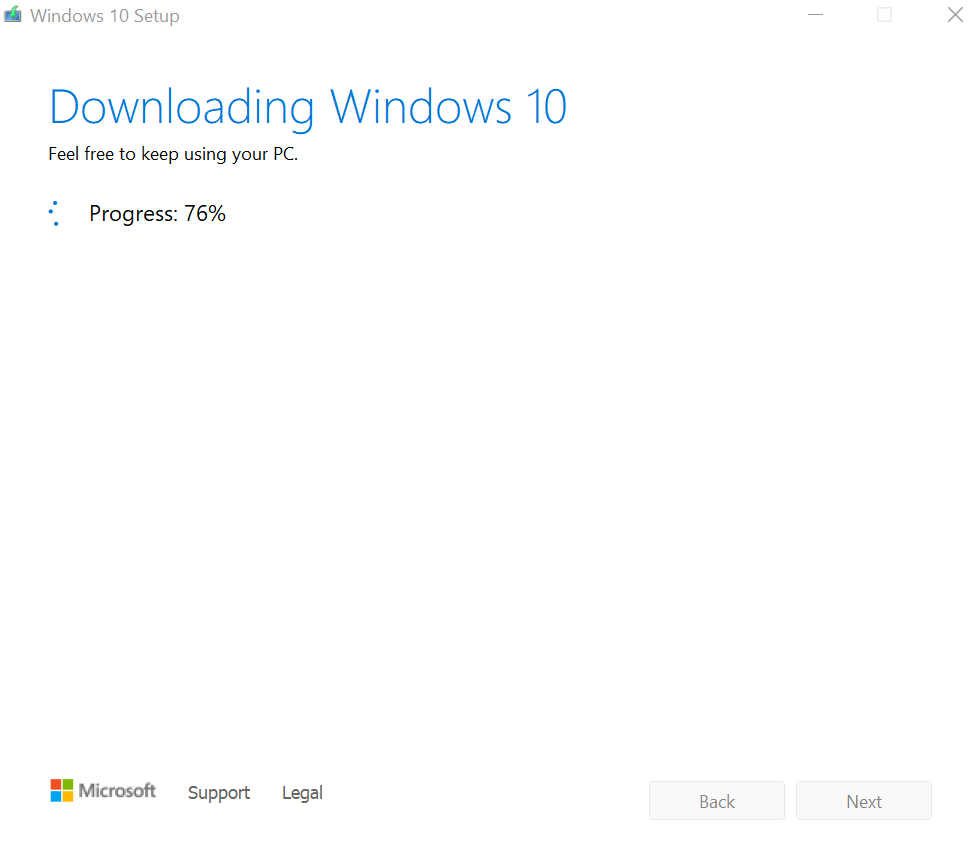
Step-13. Burn Downloaded ISO file.